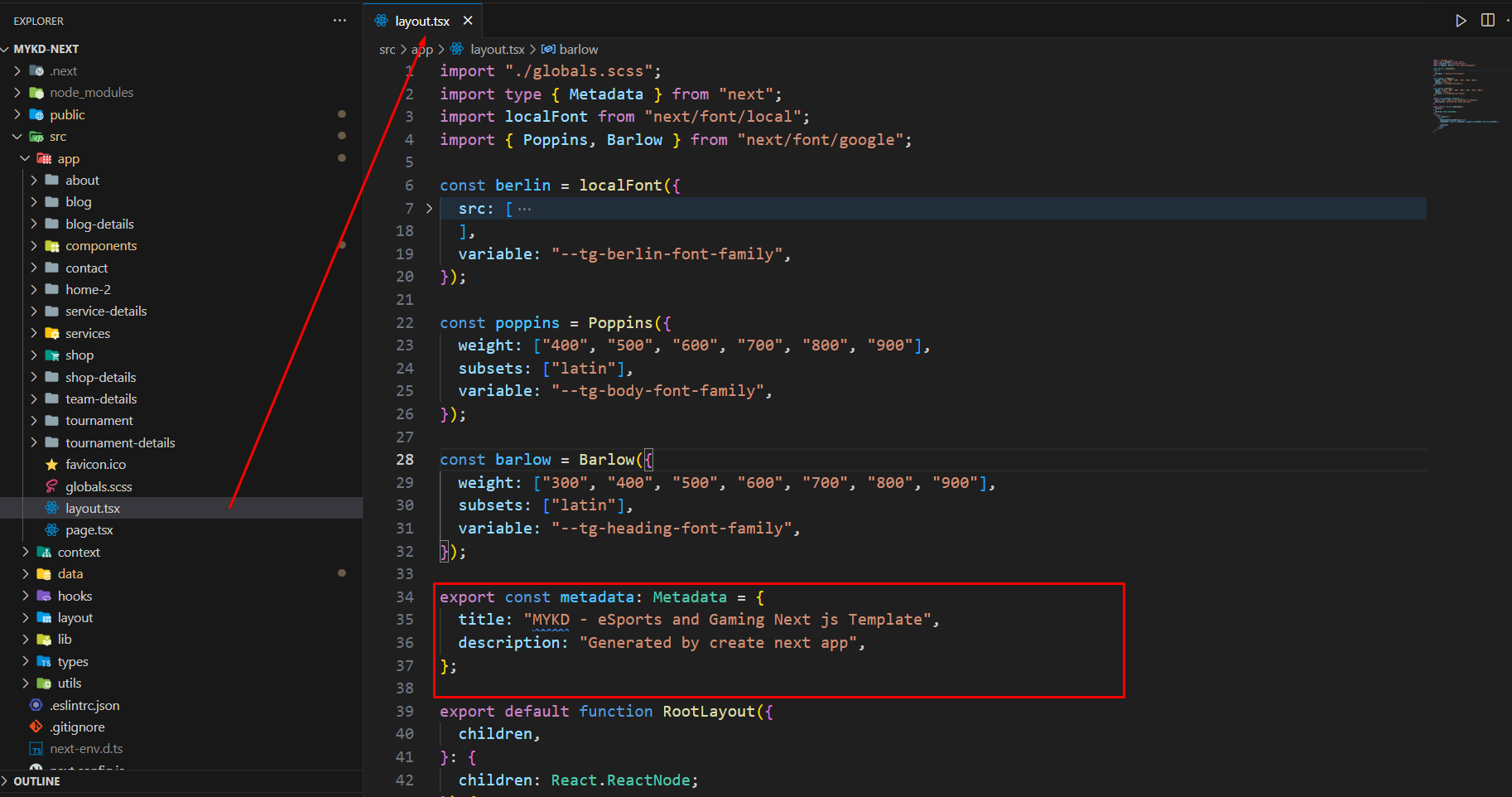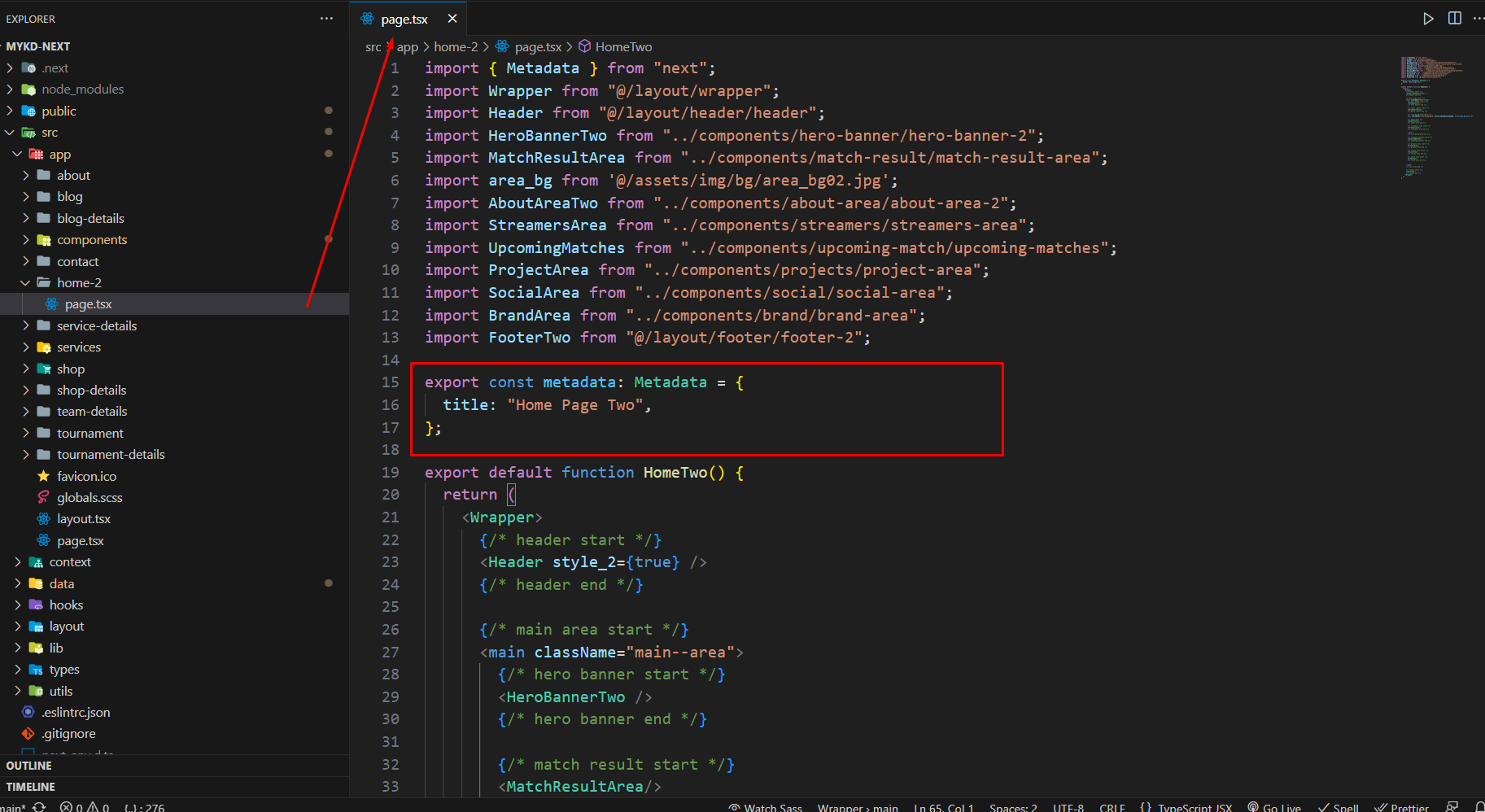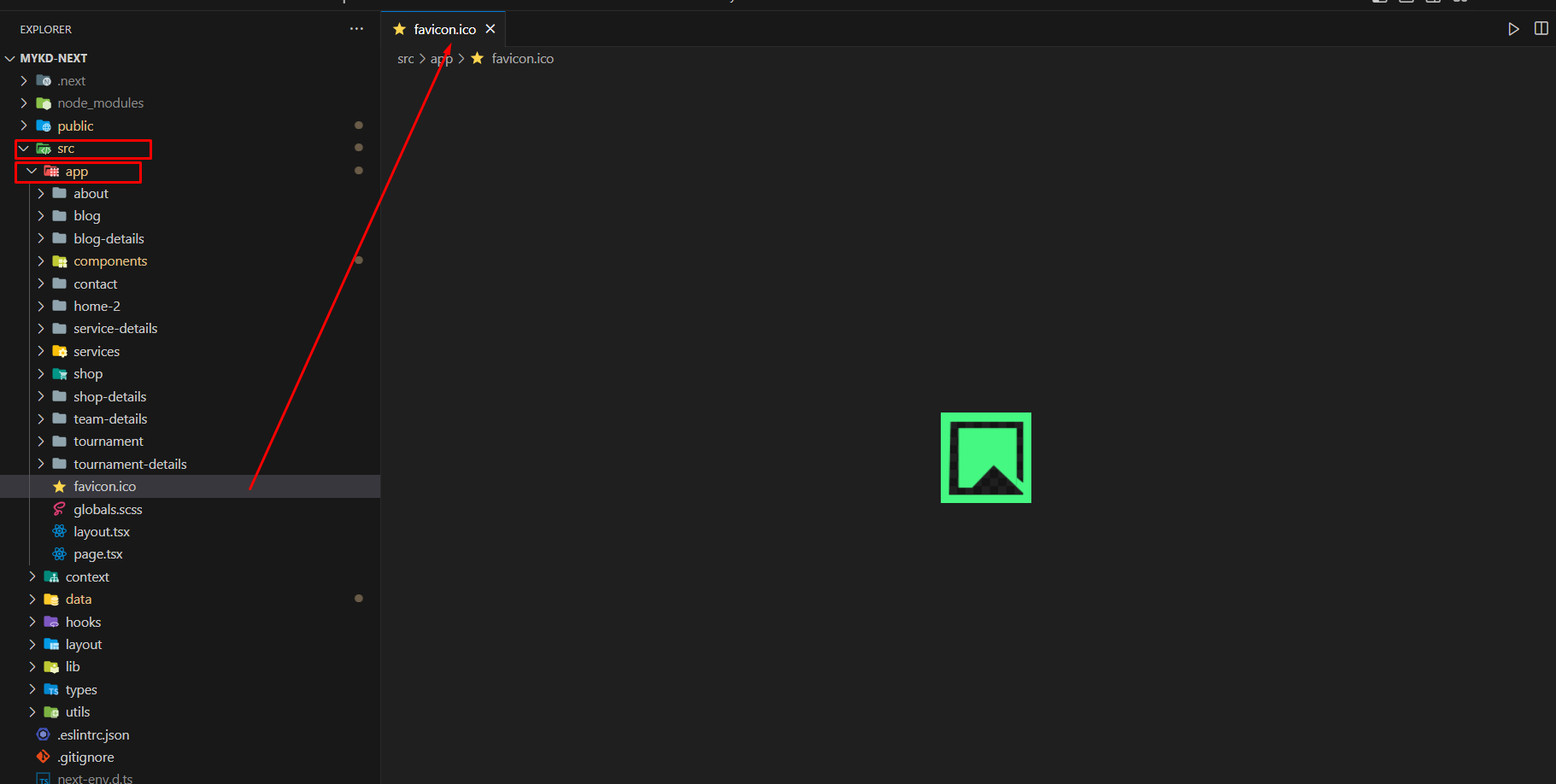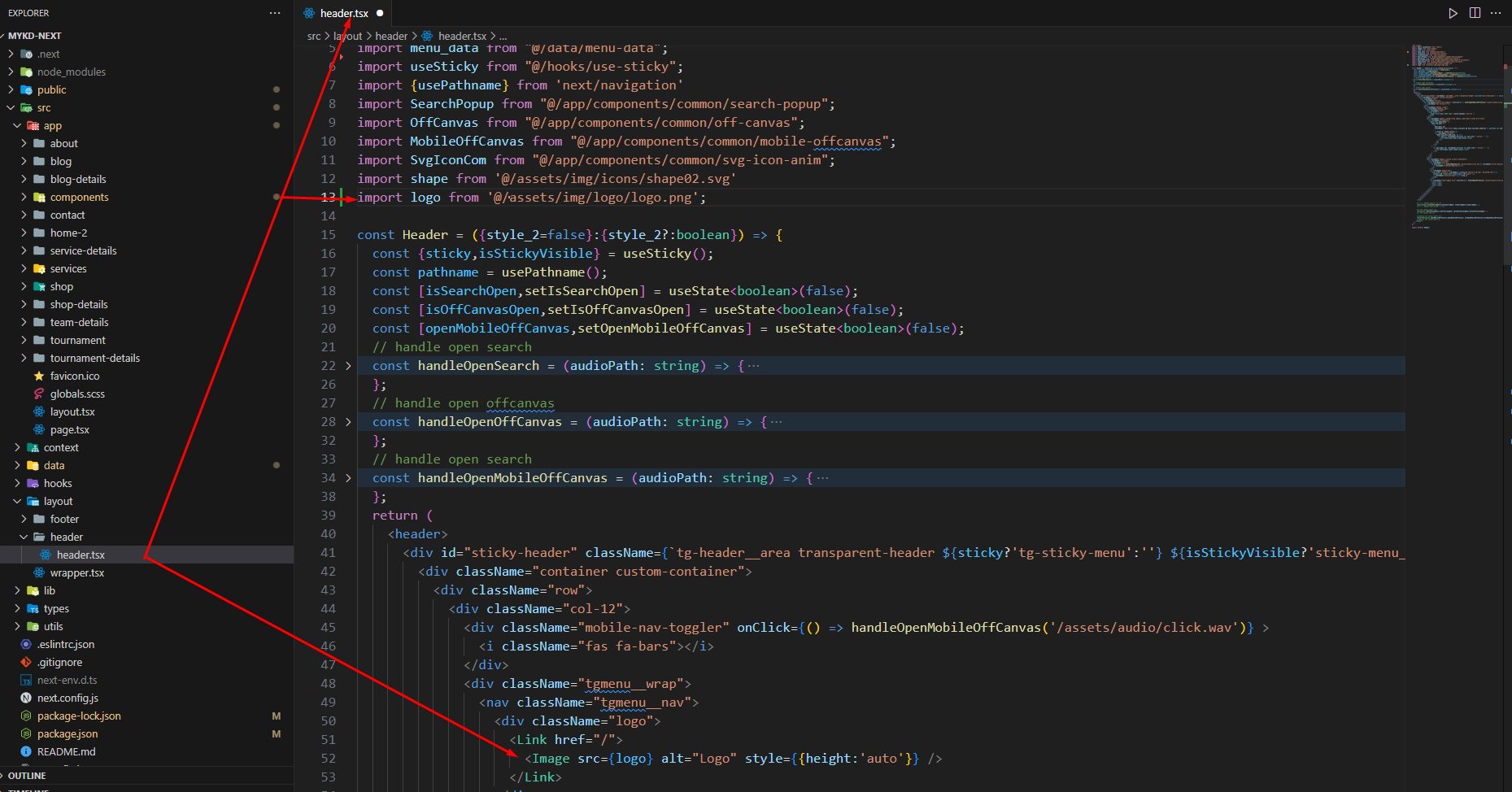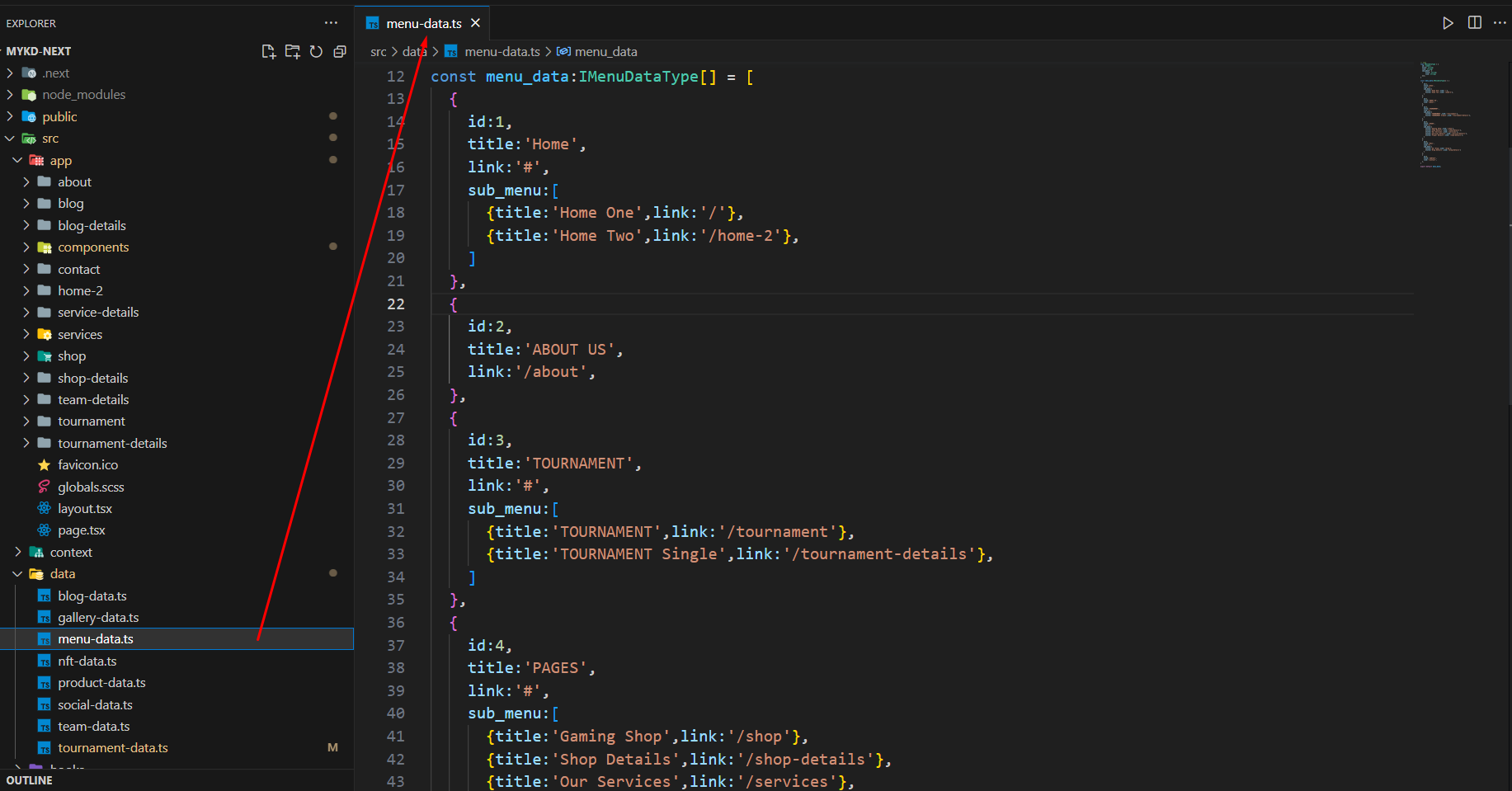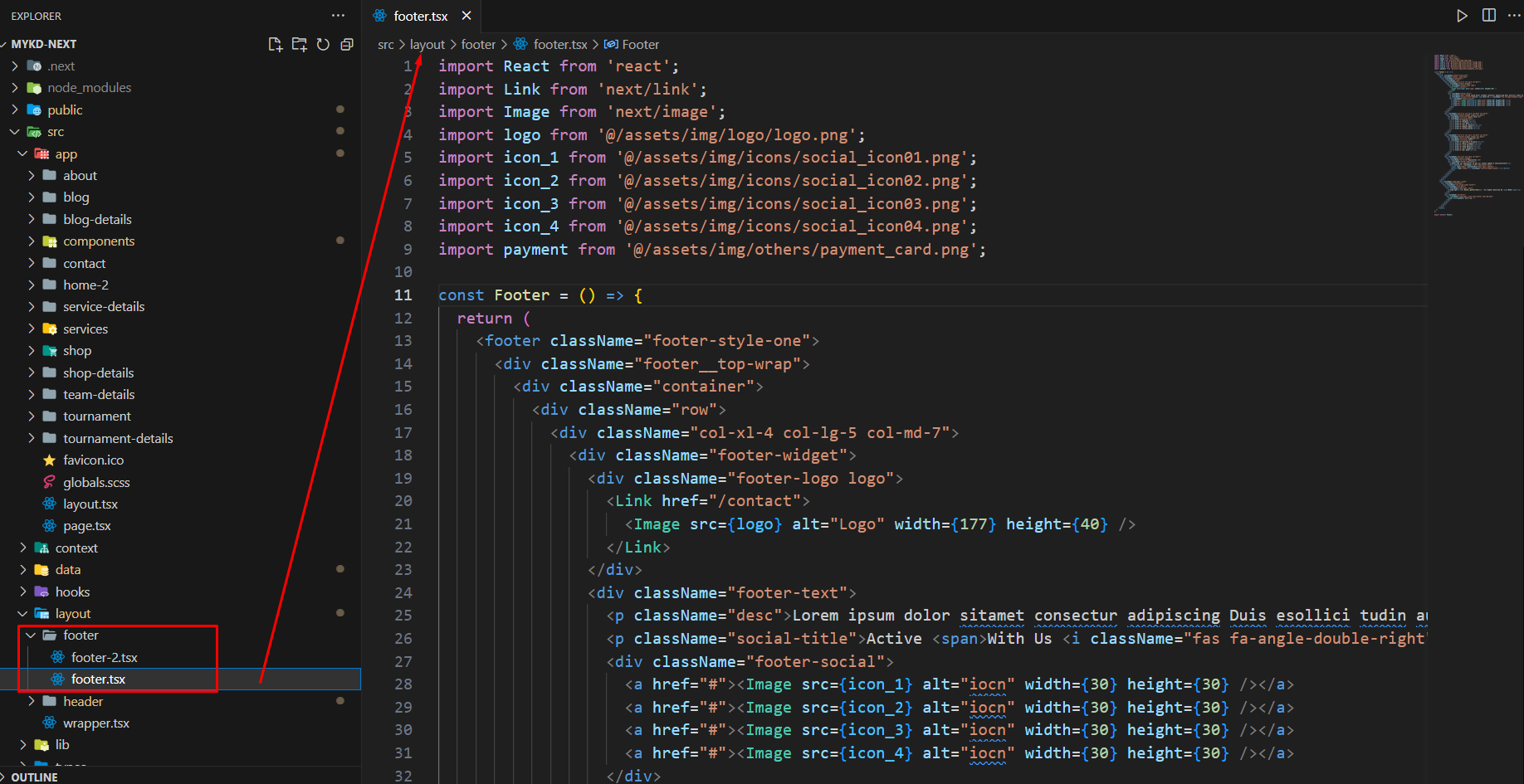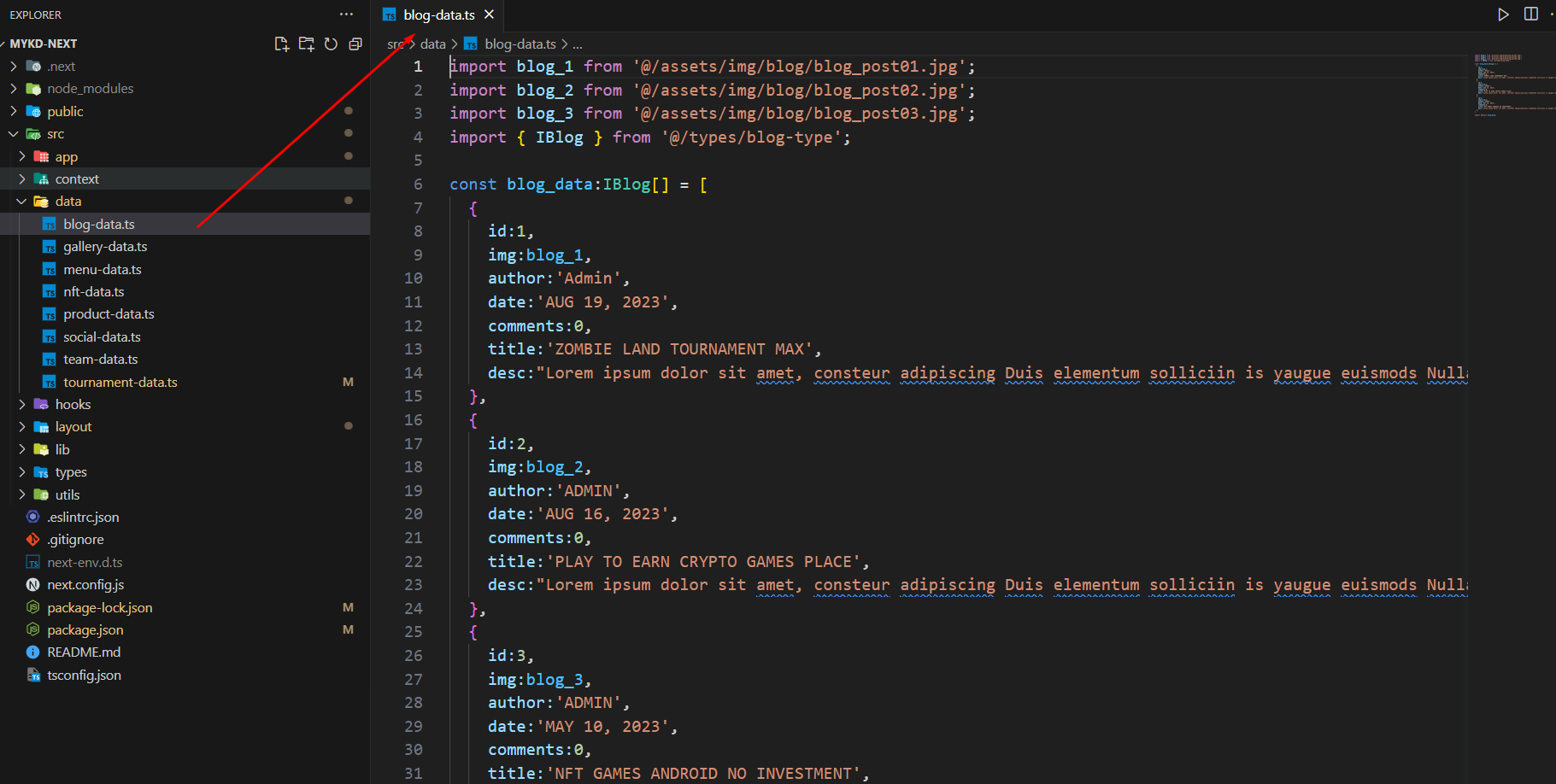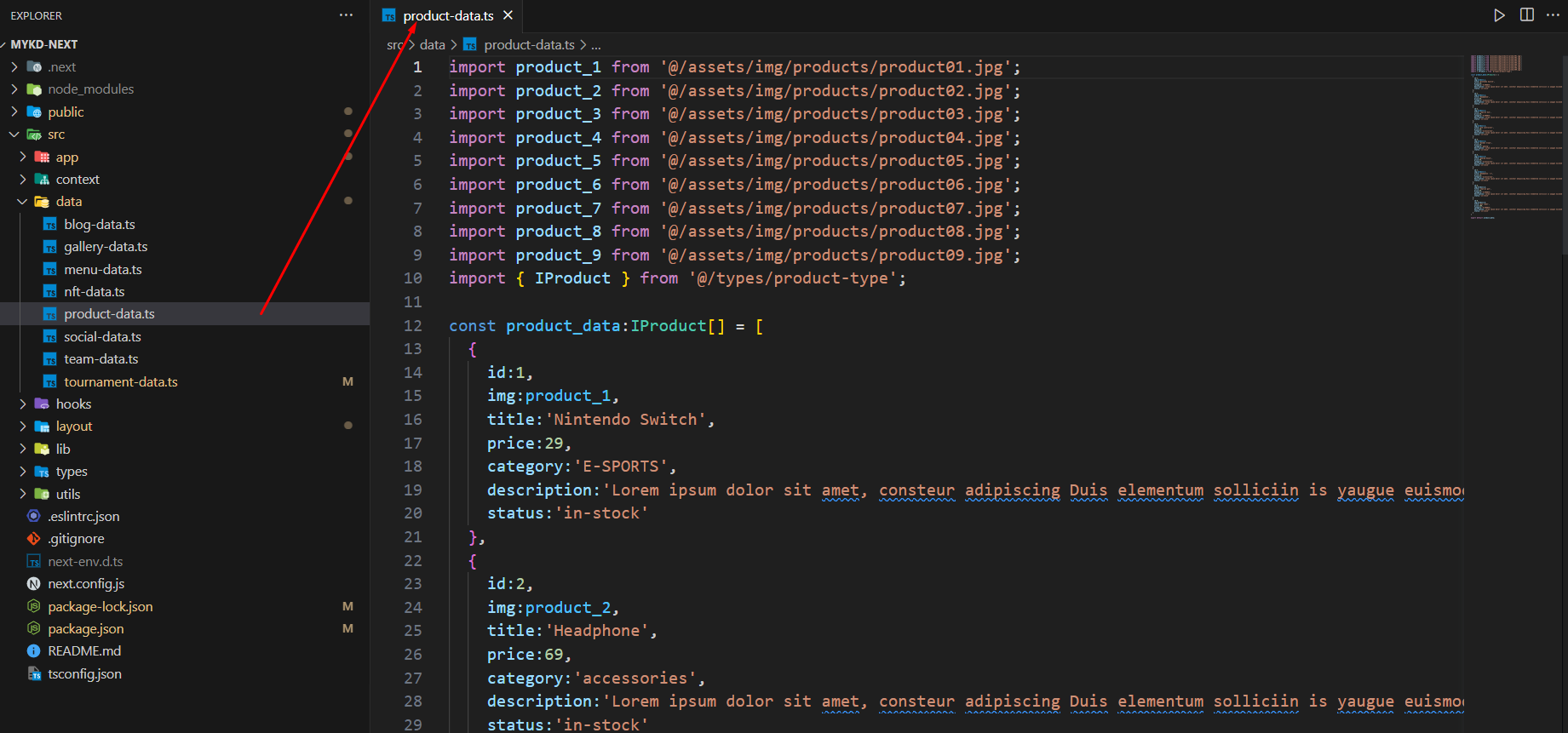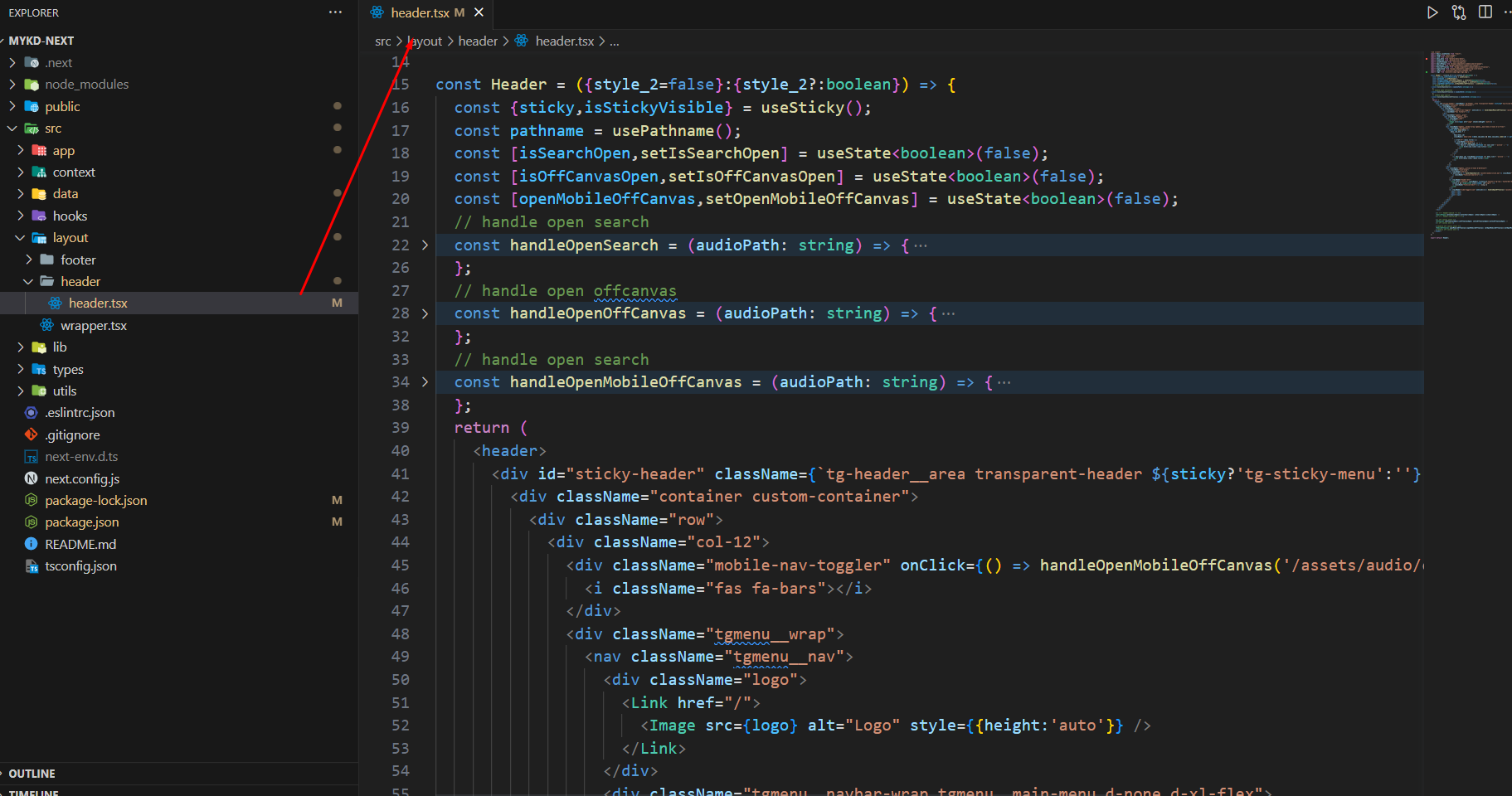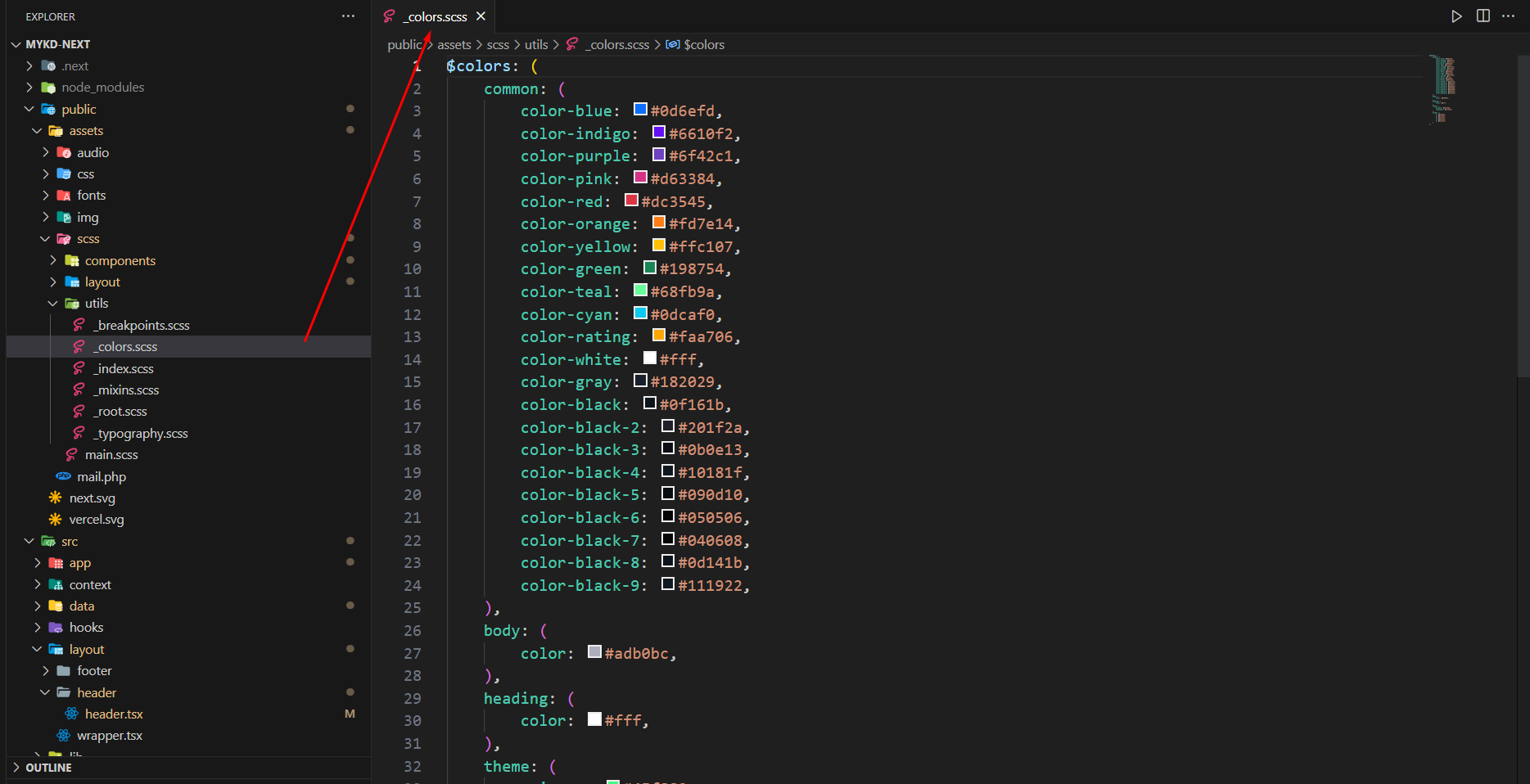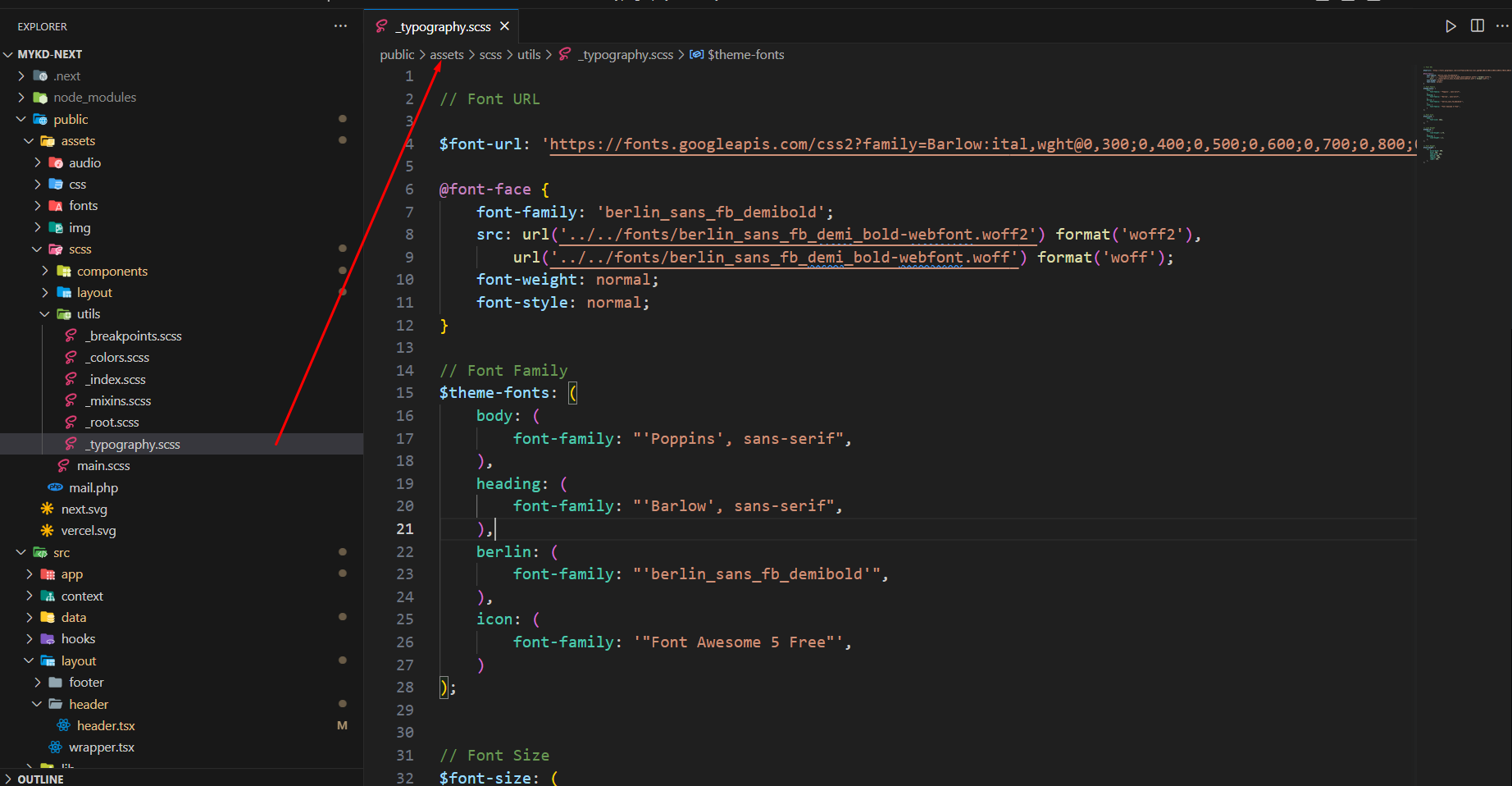- Item Name : MYKD - eSports and Gaming NextJS Template
- Created: 05 September 2023
- Update: 23 November 2024
- Item Version : v 1.2
- Author : ThemeGenix
- Support Ticket: Send Support Request
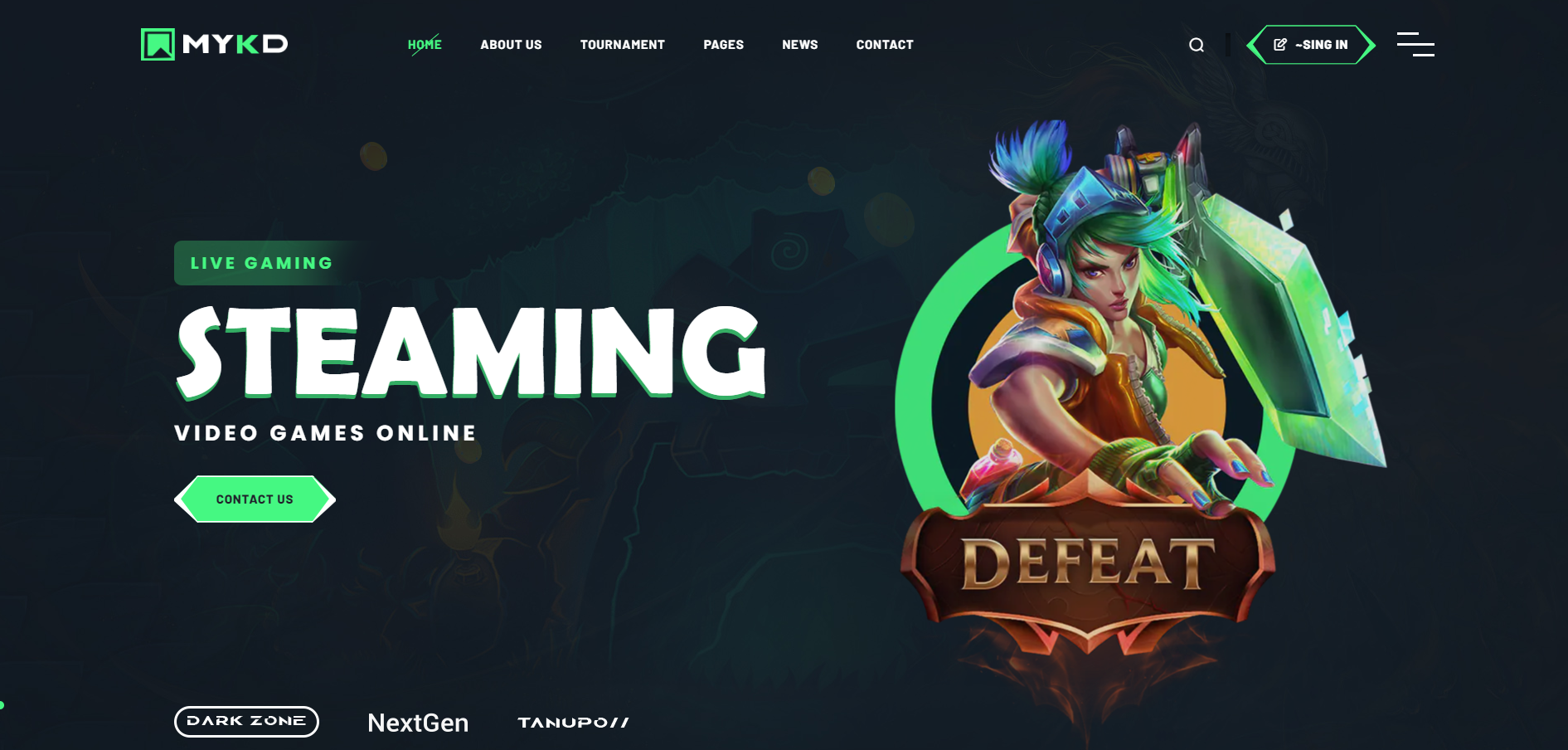
Introduction
MYKD - eSports and Gaming Next js Template Documentation
We would like to thank you for choosing MYKD.
Getting started
MYKD – eSports and Gaming NFT Template. It is especially following category like gaming website, magazine, present your team, gaming tournament, NFT gaming & much more. The template features stunning NFT and gamer templates, as well as options and functionalities ideal for video game sites. If computer games matter to you, MYKD is the perfect pick for your captivating new gaming website!
Requirements
There are system requirements in order to install and setup Mykd template and its components properly. Make sure that you are installed node.js and Yarn.
For nodejs go here Nodjs
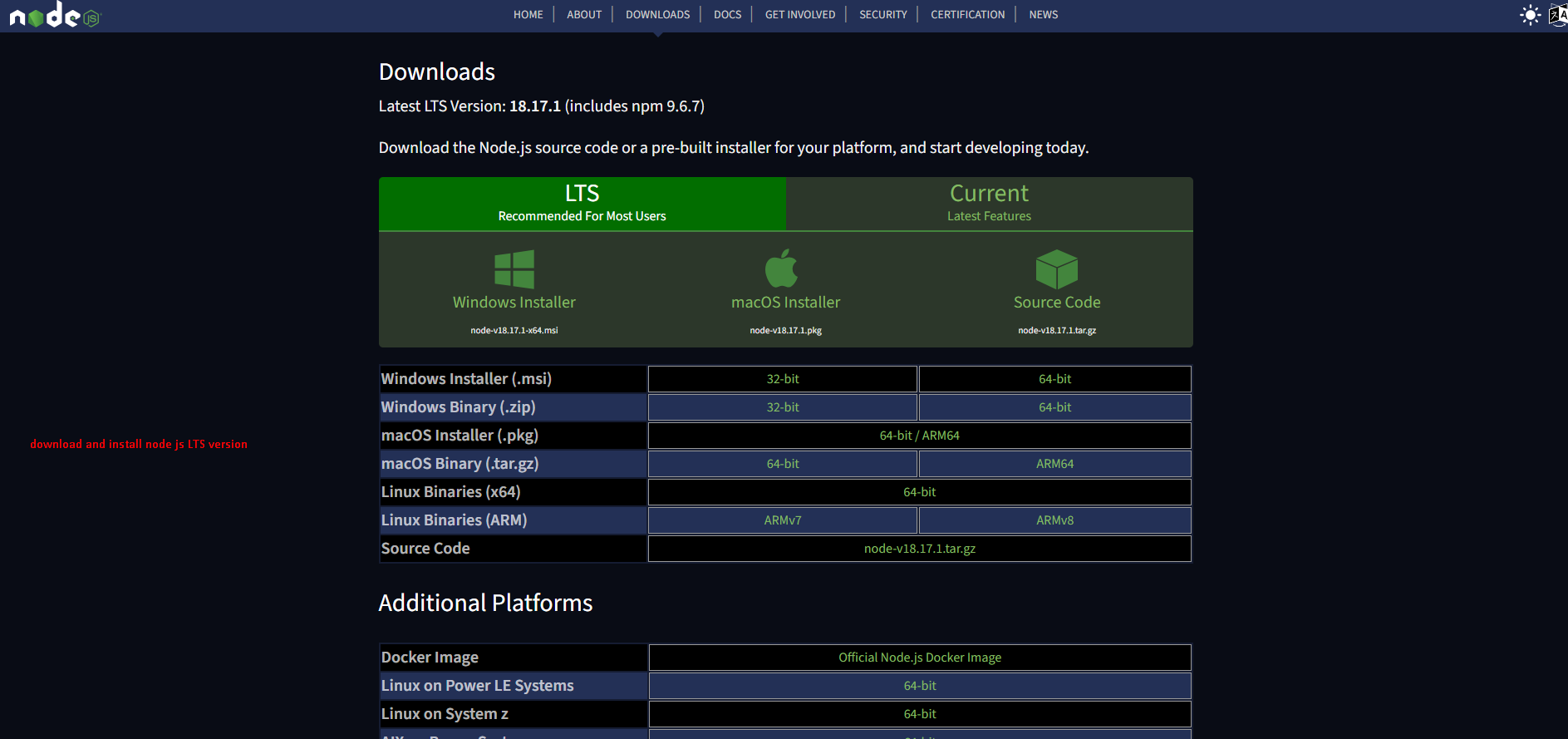
For yarn go here Yarn
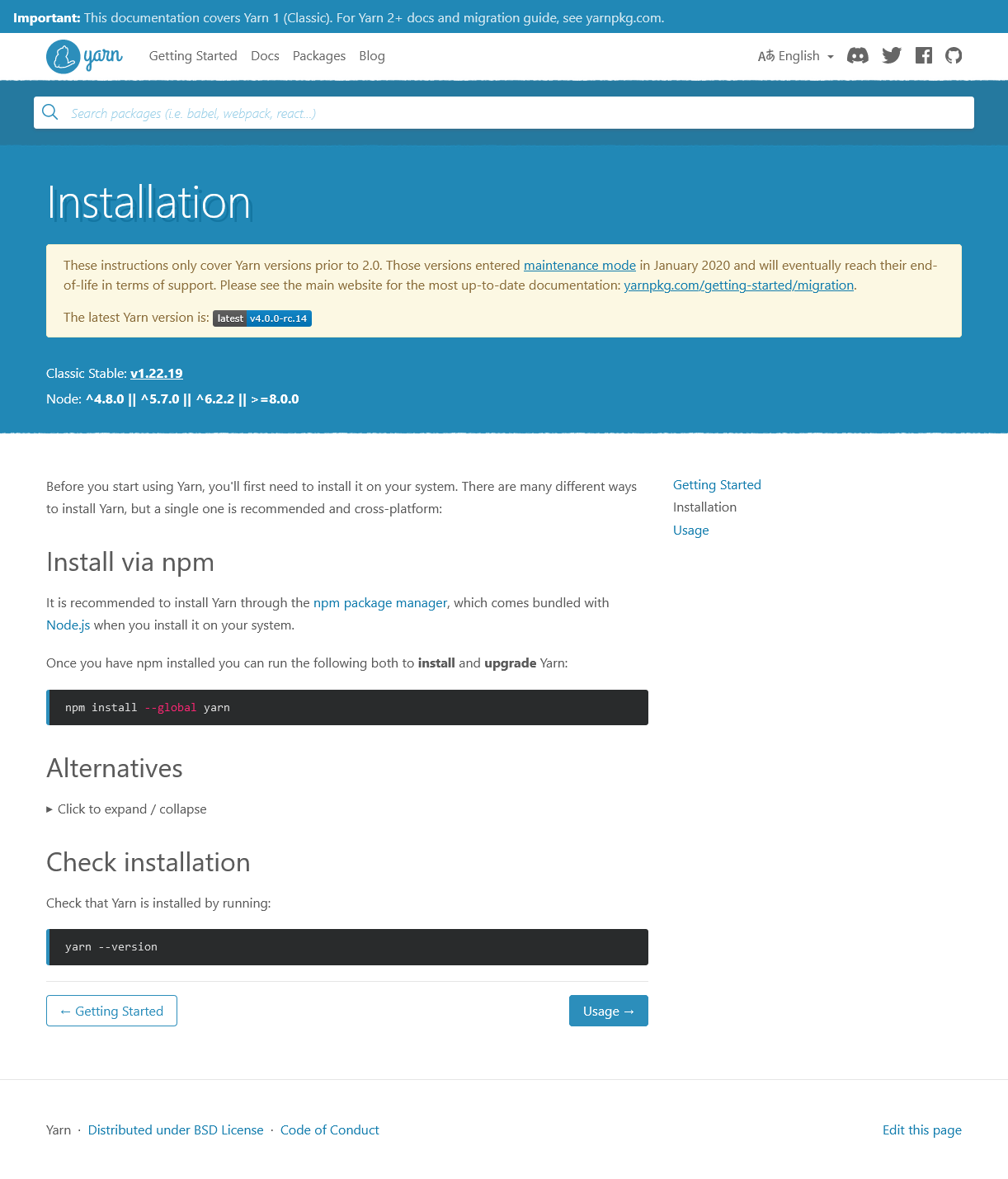
Install Yarn
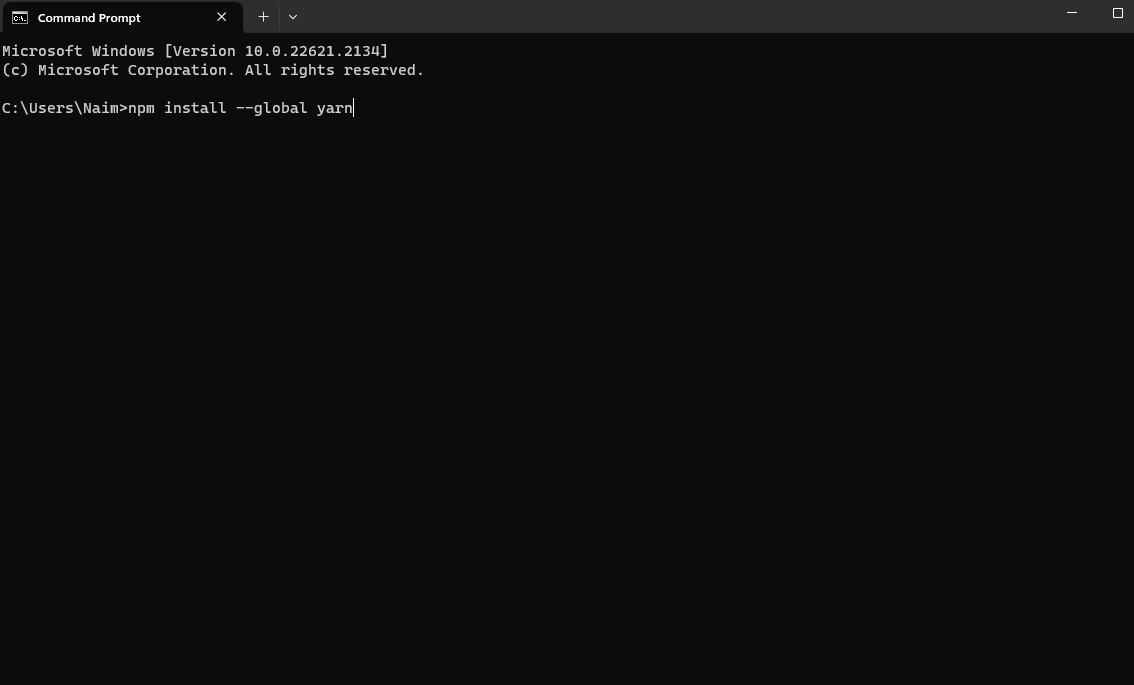
Template Features
- React JS
- Next JS (App Directory)
- Typescript
- Based on Bootstrap 5.x
- React hook form
- ReactJS without jQuery
- Free Premium Quality Support
- Logo Slider Integration
- Sticky Header
- Google Fonts
- 100% Responsive
- Nice and Clean Design
- Clean and commented code
- Customizeable all components of each page
- Integrated with FontAwesome
- 2+ Home Pages
- 11+ Inner Pages
- Blog Pages
- Image background
- Easy to customize
- Flexible and multi-purpose
- Valid / CSS3
- 24/7 Awesome support
- Detailed documentation
What's Included
After purchasing MYKD template on themeforest.net with your Envato account, go to your Download page. You can choose to download MYKD template package which contains the following files:
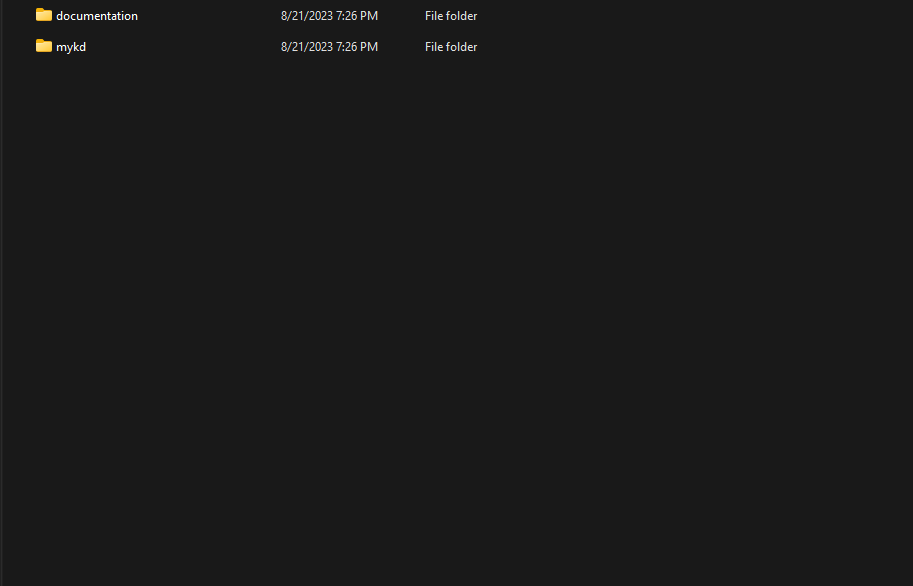
The contents of the template package downloaded from ThemeForest
- MYKD - An React Template file. this file you ca edit and use for your business.
- Documentation - This folder contains what you are reading now :)